Every time I get together with the woman I’m about to introduce to you, hours magically pass; not only is she insanely sweet, fun to hang with and cute as anything, she’s so savvy when it comes to all things tech and marketing; I could listen to her for hours (girl crush alert). I’ve learned so much from her that I’m thrilled she’s on board for a new column, GEEK CHIC, featuring great bits of info to make life more efficient. Holla! Without further ado…
Hi everyone! I’m Ceci and I’m so happy to be a guest contributor for all things tech on TAGG! I’m a mom, marketer, online shopping connoisseur, and tech geek. I’m going to be sharing useful tips and tricks on how you can use technology to make your life easier and more organized.
If you’re a Gmail user, this one hack will totally change your life. Did you know that that you can add in periods or a plus sign anywhere in the front part of your address and it will still reach your inbox? Let’s say your email address is suzysmith@gmail.com. You could use suzy.smith@gmail.com or suzysmith+hello@gmail.com and they will all be delivered right to you. This is called using a Gmail alias.
Why would you want to do this? One word: filters.
Gmail has powerful filtering capabilities that can help you gain control of the deluge that is your inbox. The simplest and perhaps most useful filtering that I use is to send marketing messages from retailers directly to a specific folder when they are received. This declutters my inbox but the messages are still there when I might need them. (Like, when I’m standing at the Bath & Body Works checkout counter and want to use that BOGO coupon they emailed me. #truth)
So here’s how you set this up. First, when you sign up for a retailer’s emails, sign up with a variation of your email. For the purposes of this example, let’s say that is suzysmith+sales@gmail.com but it could be whatever you want.
Next, you’ll want to set up your filter in your Gmail account. Here’s how you do it.
First type the alias you’ve created in the Gmail search bar at the top just like I have here and click on “Create filter with this search” at the bottom.
That will bring you to this screen on which you’ll choose what you want Gmail to do when it receives a message to that address.
So, I’ve told it that I don’t want those messages to appear in my inbox and that I want them moved directly to a label that I created called “Retail E-Newsletters.” I’ve also told it that these are Promotions and to mark them as read so that I don’t have a bunch of unread message notifications.
See? Super simple to do! What are some other ways you can utilize an alias?
- Use aliases to create different social media accounts without needing to set up entirely new email addresses.
- Organize your email messages when you are booking travel to keep all of your itineraries in one place. OR, you could choose to forward travel-related emails to a friend or family member who would be tracking your trip.
- Separate work email newsletters that you receive from personal ones (if you use the same email address for both).
Happy organizing!
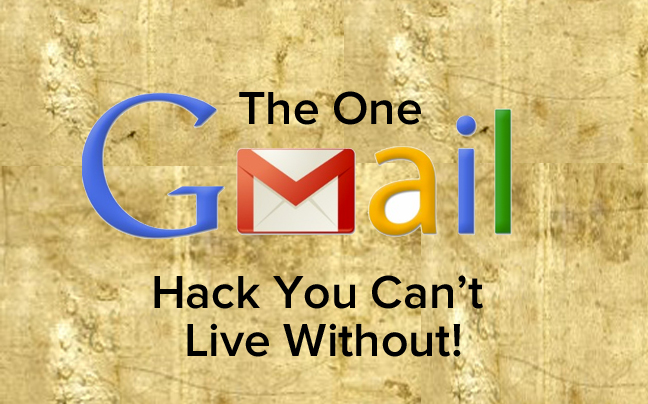




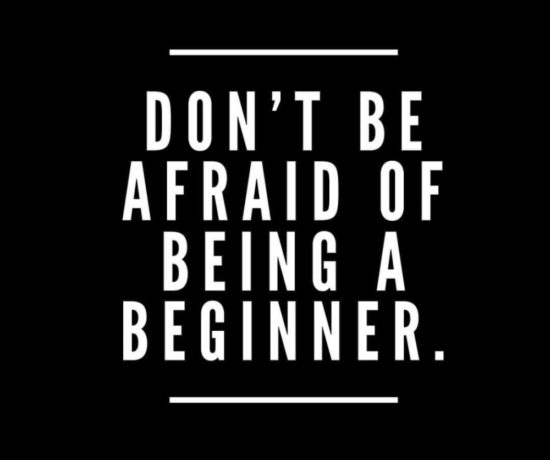
Join the Conversation
Alison | So Chic Life
May 12, 2016 at 10:01 AMThais is an amazing tip! Gmail is so overwhelming that I never use the web version I only deal with Outlook. This will definitely help. Excited for the new column too! http://Www.sochiclife.com
Heidi
May 10, 2016 at 10:51 PMThis is AMAZING! I’ve been lamenting lately about how I can’t keep up with my inbox. Setting this up STAT:)
Heidi || Wishes & Reality